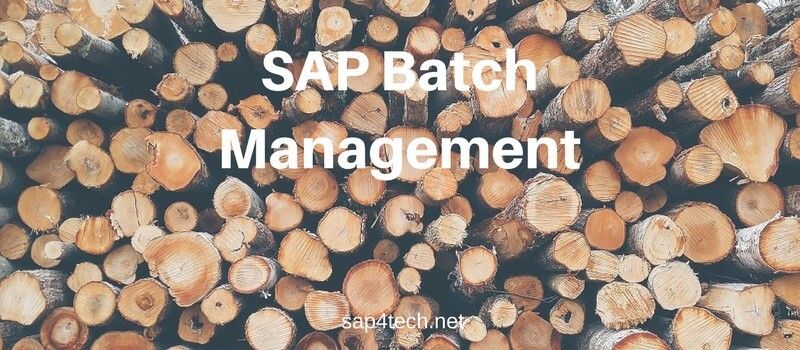ISO Unit of Measure in SAP MM (Material Management): How to create ISO Unit of Measure also how to map ISO Unit to SAP Unit with SAP Unit Tables and Transaction codes.
Table of Contents
ISO Unit in SAP
Definition of ISO Unit in SAP
SAP uses internal units for measurement. To communicate with external systems, these internal units must be converted into the Electronic Data Interchange (EDI) standard.
ISO codes exist for standard measurement units, and are used for data exchange via EDI with external systems. To implement communication with external systems, ISO codes must be assigned to SAP internal units. (source)
Defining ISO Codes for Unit of Measure in SAP
- In Customizing for SAP NetWeaver, define ISO codes by choosing General Settings then Check Units of Measurements.
- Choose ISO Codes and New Entries.
- Enter the following data:
- ISO Code
- ISO Code Text
- This data will be stored in T006I table (see following)
SAP Units of Measurement Tables
The main table for SAP Units of Measurement, including the SAP ISO Codes Tables for Units of Measure are:
| Unit of Measurement | Description |
|---|---|
| T006 | Units of Measurement |
| T006_OIB | Units of Measurement & Additional Definition |
| T006A | Assign Internal to Language-Dependent Unit |
| T006B | Assignment of commercial to internal unit |
| T006C | Assignment of external technical to intern |
| T006D | Dimensions |
| T006D_OIB | Add-On Extension for Dimensions |
| T006E | System for Units of Measurement Component |
| T006EE | Systems for Units of Measurement Entities |
| T006ET | Systems for Units of Measurement Entities |
| T006I | ISO codes for units of measurement |
| T006J | ISO Codes for Unit of Measure Texts |
| T006T | Dimension Texts |
Check also this article about SAP Alternative Unit of Measure for Material
Procedure to check ISO Code for Measure, Currency and Country
- In Customizing for SAP NetWeaver (transaction SPRO) > , verify the ISO codes for the relevant currencies.
- Log on to SAP E-Sourcing as the enterprise user. On the Master Data tab, choose Currencies. For each relevant currency, verify that the ISO code is the same as in SAP ERP. If an ISO code assigned to multiple currencies in SAP ERP, verify in SAP E-Sourcing that the ISO code is assigned to the same currency that is identified as the primary currency in SAP ERP.
- In Customizing for SAP NetWeaver > , verify the ISO codes for the relevant units of measure. If an ISO code is assigned to multiple units of measure, then identify one of the units of measure as the primary unit of measure.
- Log on to SAP E-Sourcing as the enterprise user. On the Master Data tab, choose Unit of Measure. For each relevant unit of measure, verify that the ISO code is the same as in SAP ERP. If an ISO code assigned to multiple units of measure, then verify that the default unit of measure for the ISO code is the same as the primary unit of measure in SAP ERP.
- In Customizing for SAP NetWeaver> , go to the details screen for each country involved in ALE distribution then verify the ISO code.
- Log on to SAP E-Sourcing as the enterprise user. On the Master Data tab, choose Value List Types and Values. Then In the value list type list, choose Country. For each relevant country, verify that the display name ID in SAP E-Sourcing matches the ISO code in SAP ERP.
(source)