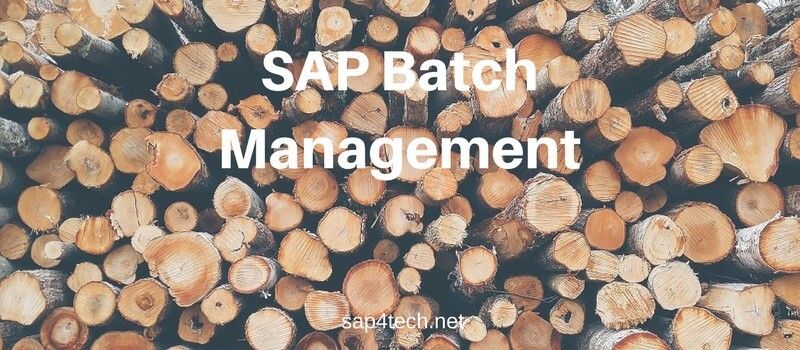Sap Output Message: (SAP NACE) This article will explain how to?Create New Output Type for a?SAP Output Message with NACE Tcode.
It is well detailed with Step by Step tutorial with all the customizing to be done. This guide will guide from 0 to full New Output Message Type working.
As extra, I joined at the end a Troubleshooting session for the most common issue when dealing with NACE Tcode and SAP Output Message.
In Order to have a relevant sample, let’s take the example of custom Message Type for SAP Sales Documents.
If you have a question or a requirement about this topic, feel free to leave a comment and I will do my best to answer.
Table of Contents
Create a New sap output message Type
Call NACE Tcode and Go to Output Types
Launch the SAP Transaction Code NACE for Conditions for Output Control.
First let’s select the Output Types as following and The Application ( for Sales, Application is V1 )
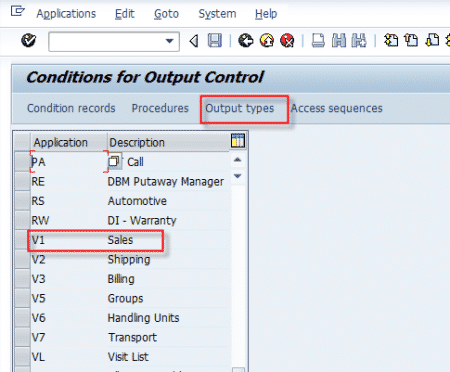
Change display mode to edit mode then Create New entry
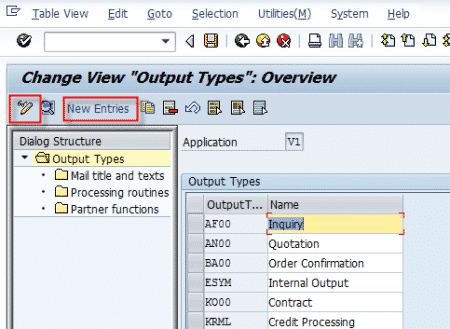
Fill ID of SAP Outout Message Type, description and access type
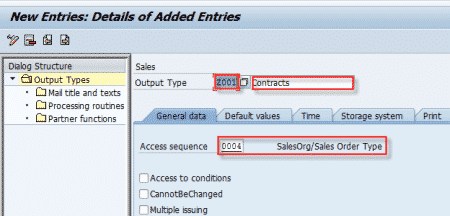
Set NACE Output Type Dispatch Time for?sap output message
You can process a message immediately by updating the application document or you can process it at a later time. For later processing you must use the report program RSNAST00?or a corresponding application function.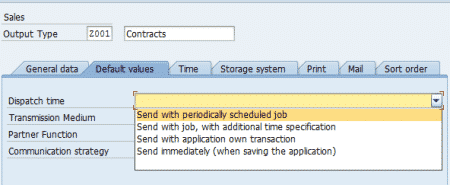
- Send with periodically scheduled job: The message is processed through report program RSNAST00. This report program can be scheduled periodically or started manually
- Send with job, with additional time specification: As in time 1, but the message contains an earliest processing date and a requested processing time. The message is ignored by report program RSNAST00 before the requested date.
- Send with application own transaction: The message is selected and processed by application specific programs. Processing can take place online or in the background
- Send immediately (when saving the application): The message is processed when the application document is saved. No further processing of the message is necessary
Set Message Transmission Medium
Specifies how the output will be produced.
You can specify, for example, that the output is printed or that it is produced and sent by other means, such as fax, electronic mail, or electronic data interchange (EDI/ IDoc).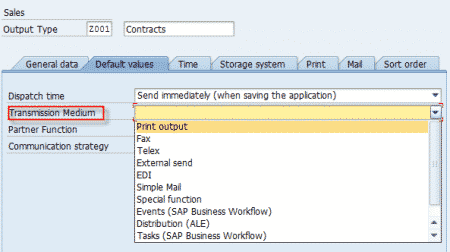 Set Partner Function
Set Partner Function
a sample list of used function partner in Output Type.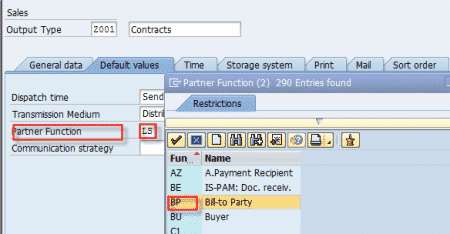
- SP: Sold-To Party
- BP: Bill-to Party
- SH: Ship-To Party
- PY: Payer
- LS: Logical System?
- ..
Set Processing routines
For each Transmission Medium, a processing routines must be configured. For this sample, the Output Type triggers an IDoc with the program RSNASTED within the routine EDI_PROCESSING.
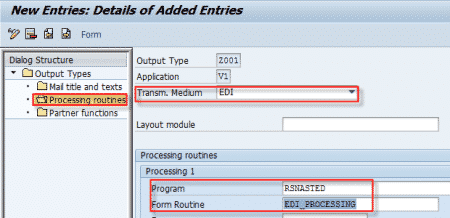
You can left all the rest of tabs blank.
When Saving, SAP will ask you for customization request. ( Good point : Nace Configuration in transportable )
Set Partner Functions Determination
 Create Condition Records
Create Condition Records
Go Back to NACE transaction and select Condition Records
Remember we have configured the Access sequence defined in a previous step , create condition for output type.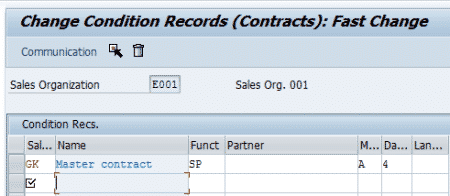
Create Output Procedure
Go Back to NACE transaction and select Procedures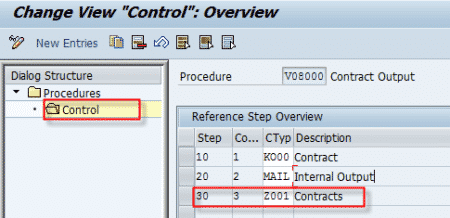
Assign Output Procedure to Transaction Type
Go to SPRO customizing and find where the customizing point to Maintain Output Determination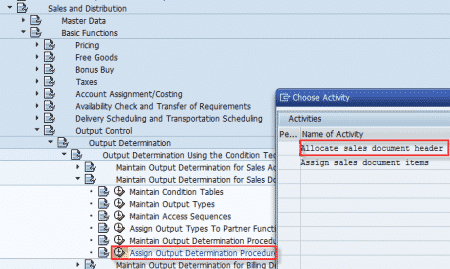
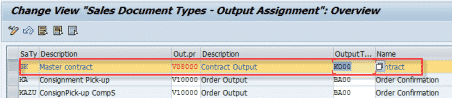 Test Output Message
Test Output Message
Here the last step. test you output message and check if the SAP Output processing in well done.
(For Order, par example, ?try to modify an SAP order, then saved. Go to message > Header > and check the output processing if it is green )
Troubleshooting
If Message Output doesn’t appear in Header>Message on Transaction, verify these point:
– Is record conditions meet the creteria of the transaction ?
– Is record conditions maintained ?
If you can add manually the Output Type you have created, make sure this Output is used on Output Procedure ( NACE) active for the transaction type ( SPRO )

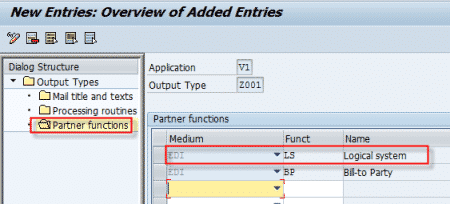 Create Condition Records
Create Condition Records