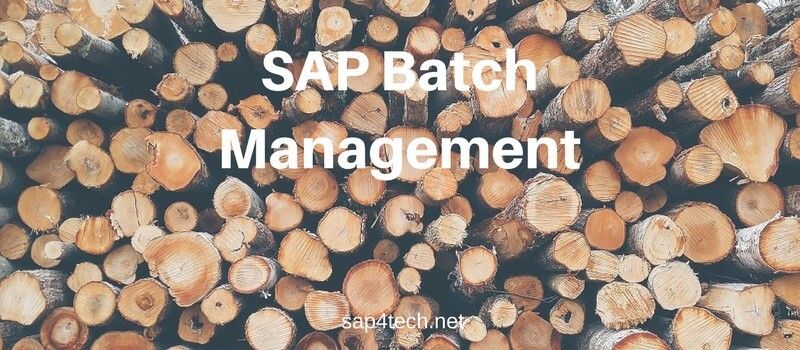This post will deal with the SAP MM03 Tcode ( Transaction Code) to Display Material Master Data.
The main Material Tab will be explained including Basic Data 1, Purchasing Data and Accounting Data.
Table of Contents
SAP MM03 – Display Material (Initial Screen)
Enter the material number in the Material field. If you do not know the number, click on the Possible Entries icon to perform a search. Use the information you have (for example, vendor or material name) to find the material number.
Once the material number is entered, click on the Select View(s) button on the application toolbar
A list of options will appear. Click in the gray box to the left of Basic Data 1 to select it.
Click on the Continue icon at the bottom of the list of options
Display Material Basic Data 1
A new screen will display a series of tabs showing main data.
Click on the Basic Data 1 tab and look in SAP Material Basic Data 1
MM03 Additional Data
To see more data, click on the Additional Data button on the application toolbar.
A new screen will display another series of tabs showing additional information. For example, to see how the material is packaged, click on the Units of Measure tab.
To return to the main data, click on the Main data button on the application toolbar.
Material Purchasing Data
Click on the Purchasing tab.
If you get a message asking for Plant number, enter the SAP Plant Number you need to see Purchasing Data on?and click on the Continue icon.
Information on the Purchasing tab includes the following:
Base Unit of Measure (how item is issued), Order Unit (how item is ordered)
Material Accounting Tab in SAP MM03
Click on the Accounting tab. If you are asked for Plant number, enter
Tip – Use the three icons to the far right of the tabs to move backward through the tabs, move forward through the tabs, or choose from a complete list of the tabs
source:?Quick Reference Card on SAP MM03