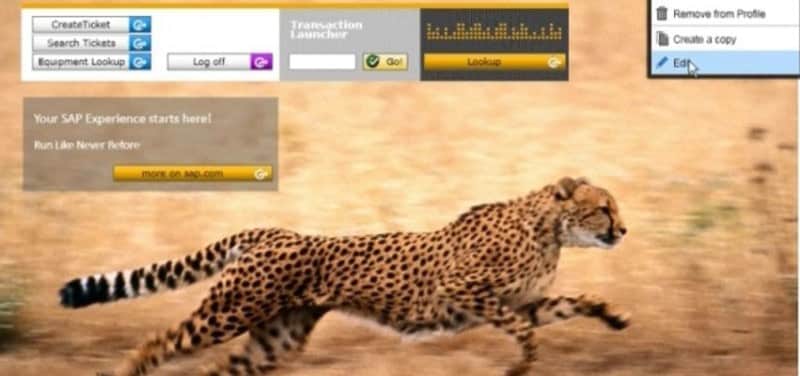How to create a SAP SCREEN PERSONAS 3.0 : SAP Personas Minimal Role.?This guide will explain step by step how to create a SAP Personas Minimal Role
Table of Contents
Copy the standard Role /PERSONAS/CONSUMER_ROLE
In SAP Tcode PFCG, select the SAP Personas Standard Role for Consume ( /PERSONAS/CONSUMER_ROLE ) and Hit copy.
For information, the SAP Screen Personas standard (/PERSONAS/CONSUMER_ROLE ) will endorse user with authorizations to manage flavors.
Let this is Y_PERSONAS_MINIMAL as the new Role Name.
And Hit Copy All in order to copy all the SAP Consumer Role authorizations to Personas Minimal Role.
Also check?SAP Screen Personas Overview ? The Started Kit for Personas.
Set Authorization for SAP Personas Minimal Role
Navigate to Authorizations Tab in PFGC and Click “Change Authorization Data”.
You will to configure 2 parts:
Transaction Code Check at Transaction Start
For the Standard Personas Consumer Role, you have two Transactions the user with this role is allowed to execute:
- /PERSONAS/LAUNCH: The SAP Personas Tcode for Flavor Launcher
- /PERSONAS/USERS: the User Maintenance SAP Tcode in Personas 3.0
For an end user, no need to maintain user or change any assigned flavor and set default flavor. So just keep the /PERSONAS/LAUNCH ( It is allow the launch of SAP Personas so the display of the blue bar on the top of SAP web GUI )
Personas Runtime Authorization object
The second step is to adjust Runtime Authorization object.
Framework (UI Type)
You can choose one of the following frameworks which are suported:
- Dynpro (01)
- Web Dynpro (02)
Let’s keep it as it. So the user can use SAP Personas on both Dynpro and Web Dynpro (WebDynPro is Supported by SAP Personas 3.0. A further Post will explain the posibilities and the limitation of the use of SAP Personas 3.0 with SAP WebdynPro)
Runtime Activity
It pilots which Runtime Activity the user can do with SAP Personas.
The Different possible value are:
- 01 Use Flavors and Themes
- 02 Select_Flavor
- 03 Manage_Flavor ( everything associated with flavor Gallery)
- 04 Edit_Flavor
- 05 Scripting
- 06 Theming
- 07 Admin_Runtime
For the specific use, we will remove the 02 and 03 as he has no need to manage flavor Gallery or Select flavor (the flavor will be selected).
Let’s keep only the 01: Use Flavors is order to allow the user to render flavor.
Application ID or Transaction
This section can limit the user to create SAP Personas flavor only for the specific transaction or a specific set of transactions.
Generate the SAP Personas Minimal Role
The last part is to save and the generate the Role.
Don’t forget to assign this new role to User through SU01 for example.