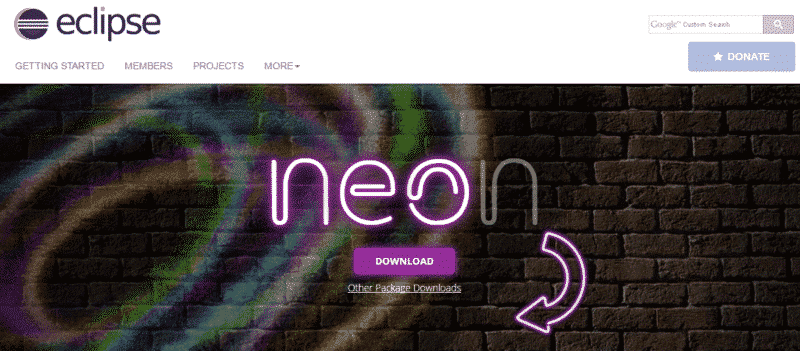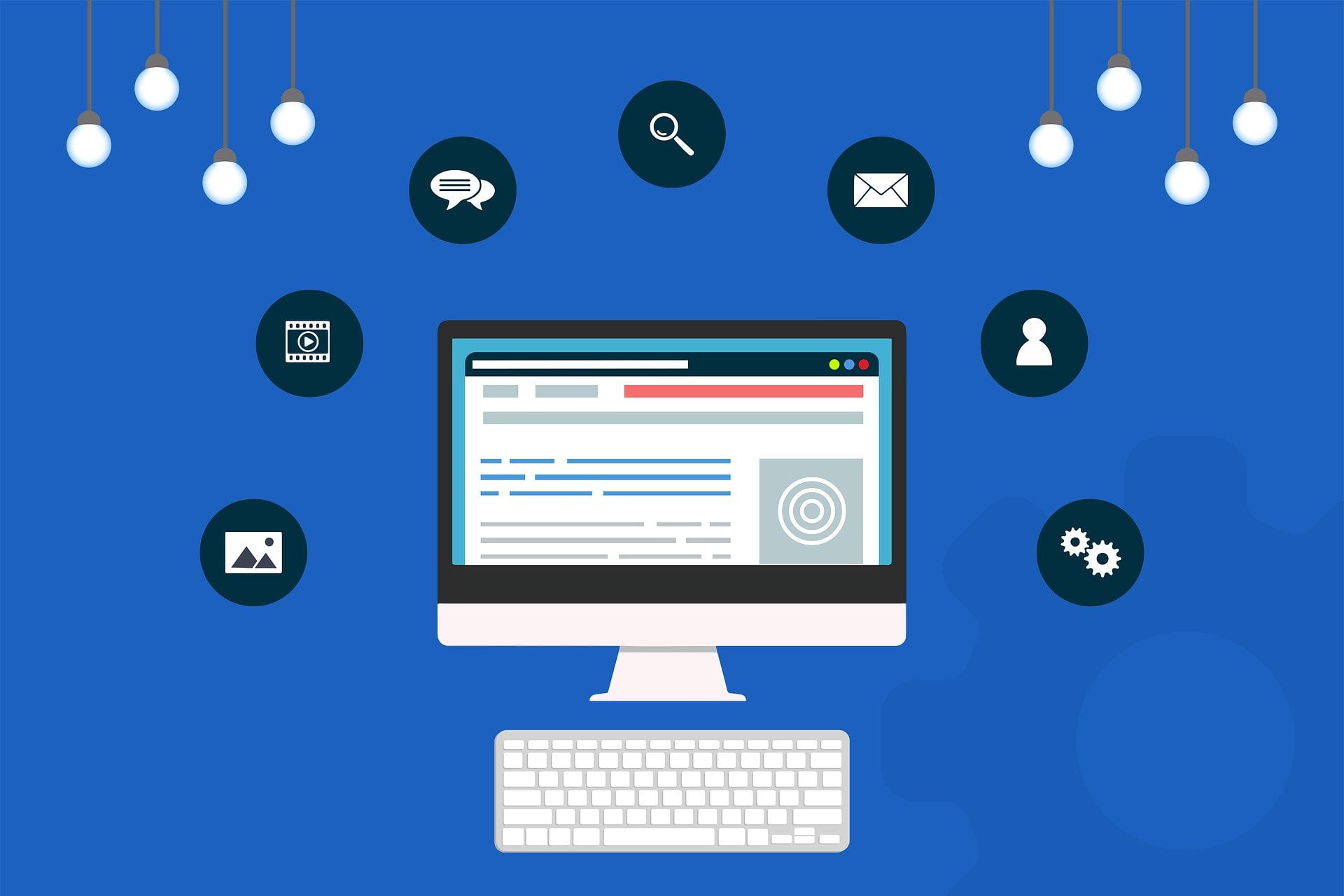How to install SAPUI5 Development Tools in Eclipse ? This post is a step-by-step tutorial how to install SAPUI5 Development Tools in Eclipse IDE.
Just follow these steps and reserve about 1h of your time and you will get your SAPUI5 Dev. Toolkits working in Eclipse Neon (the latest version of Eclipse).
Table of Contents
Download Eclipse Neon Release
First step is to download the Eclipse release.
SAP recommends one of the following Eclipse release
- For Eclipse Neon (4.6), use https://tools.hana.ondemand.com/neon
- For Eclipse Mars (4.5), use https://tools.hana.ondemand.com/mars
Eclipse Mars is an old release. So let’s go for the newest one Neon 4.6.
(New up to post publishing date)
Note that Neon 4.6 is not yet compatible with:
- Mobile Platform Tools
- HANA Cloud Integration Tools
- Mobile Tools (Mars edition neither)
Go to https://tools.hana.ondemand.com/neon, then go Eclipse Neon (4.6) Release.
Hit on Download and download the Eclipse installation file.
Do wonder if the Eclipse Installation ask you to install the corresponding JRE (Java version).
If it is the case, a new internet page will be opened to forward you to the missing JRE to download and install before retrying to install Eclipse.
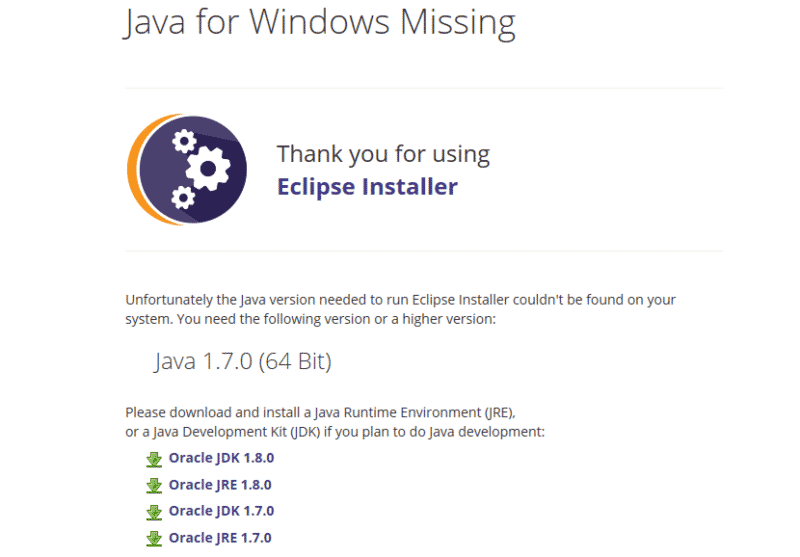 Make sure you take the right version of release (win 64, win84, Linux …)
Make sure you take the right version of release (win 64, win84, Linux …)
You maybe interested how to Install SAP HANA Studio as an Eclipse Plugin.
Installation of Eclipse Neon Release
Depend on your he Eclipse file you download, you have to zip the Eclipse Neon Distribution to a folder on your local or, if you downloaded the Eclipse Installer, just click on it and it will go through all the process.
In my case, I have chosen to download the zipped file and unzip it to a local folder. [eclipse-jee-neon-1-win32-x86_64.zip]
Launch The Eclipse IDE, by navigating to destination folder and click on eclipse.exe.
Install SAPUI5 Development Tools
Once Eclipse is installed, let’s move to the installation of SAPUI5 Development Tools.
So, in Eclipse, navigate for the Eclipse Menu to Help → Install New Software.
Within the Available Software box, Set UI5 for Neon https://tools.hana.ondemand.com/neon for Software Repository software.
It will take a dozen of seconds, and you will have the following screen
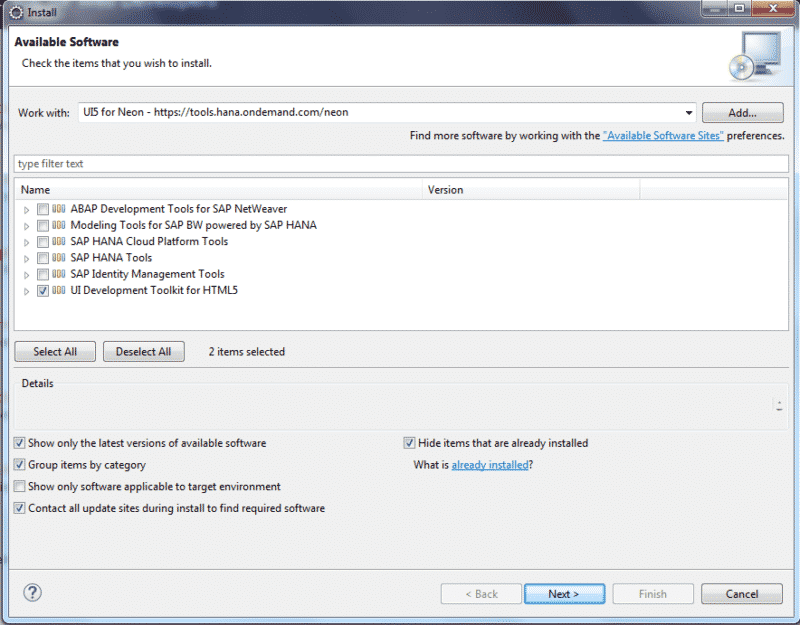
Select UI Development Toolkit for HTML5 and hit Next > to install this package.
You can also download the others packages (depending on your need)
- ABAP Development Tools for SAP NetWeaver
- Modeling Tools for SAP BW powered by SAP HANA
- Cloud Platform Tools for SAP HANA
- SAP HANA Tools
- SAP Identity Management Tools
- UI Development Toolkit for HTML5
In order to continue the installation, you have to accept the terms of the license agreements.
Have a cup of coffee, I will take a few minutes to perform the download and the installation of UI Development Toolkit for HTML5.
At the end of the installation; Eclipse will request to restart (just Eclipse) in order to take into consideration the new installed package.
Test the SAPUI5 Development Tools
Let’s give it a try in order to check if everything is OK with the installation.
Go to File > New > Other (Ctrl + N shortcut) and create a new Application Project under SAPUI5 Application Development as following:
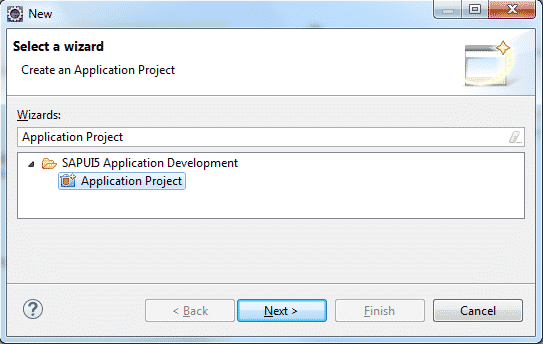
If you can see the SAPUI5 Application Development then Excellent, everything went fine for the installation.
Else check the next point about FAQ for the most common issues.
Installation of SAPUI5 Development Tools FAQ.
If you have trouble installing the SAPUI5 Development Tools for Eclipse, just go to this scn post and you will probably find a solution for your issue.
SAP Development Tools for Eclipse Installation: FAQ and Known Issues
* Check all the list of Eclipse Shortcut keys here.