SAP Hana Studio Download is the main topic for this post.?You will find the link to download and how to install SAP Hana Studio for Windows, Linux and MAC. This will be completed with a SAP HANA Video tutorial?to walk through downloading and installing the SAP HANA clients.
Table of Contents
SAP Hana Studio Download
You can download the ?HANA Developer Edition- SAP HANA Client download for sdn.sap.com.
Up to this date there 4 versions available for SAP HANA Studio Download, you can download SAP hana:
- SAP HANA Client download Developer Edition Win86 32bit (appr. 42,2 MB)
- SAP HANA Client download Developer Edition Win86 64bit (appr. 83,2 MB)
- SAP HANA Client download Developer Edition Linux86 32bit (appr. 135 MB)
- SAP HANA Client download Developer Edition Linux86 64bit (appr. 222 MB)
As you can see, for Windows and Linux Version, you have 32bits and 64bits editions. Download the most suitable SAP Hana Studio for your system.
If you are running on Windows 64 bits, choose to download sap hana studio 64 bit for the?sap hana developer edition.
In order to download the SAP Hana Studio Developer Edition, you have to connect to?sap store.
Then Select “Trail Version”, you have to fill some data, then you will be able to download.
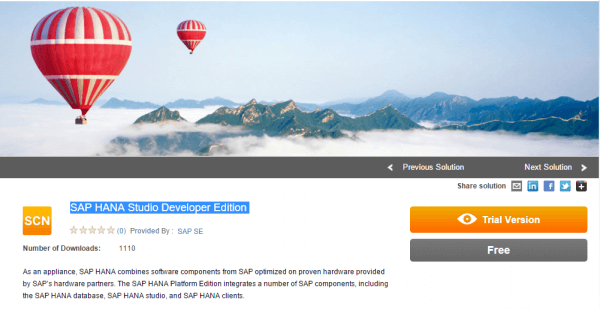
Installing SAP HANA Studio & Client
This SAP HANA Video Tutorial will walk through downloading and installing the SAP HANA clients.
It also shows how
- to enable connection to a SAP HANA Linux Server from a Windows Server
- to administer the SAP HANA database through the user friendly Studio interface.
SAP HANA Studio and SAP HANA Client for MAC
How to install SAP HANA studio and Client on Mac OS?
The Answer is: No SAP Hana Client available for Mac OS.
But as the SAP Hana Studio is based on Eclipse, it is possible to install the Hana Studio on Mac OS.
here the step by step SAP Hana Tutorial to install SAP Hana Studio on MAC OS:
- Download Eclipse from https://www.eclipse.org ( Kepler edition )
- Unzip the download file and move it to Applications folder
- Launch/Start Eclipse
- Navigate in Eclipe to Help -> Install New Software …
- Add?new?to add repository, use this URL: https://tools.hana.ondemand.com/kepler
- Check?this repository to see available software list available
- Pick SAP HANA Tools (or more, depending on your needs)
- Finish installation (restarting Eclipse will be required )
- Once restarted, Switch to HANA perspective and Here it is !


