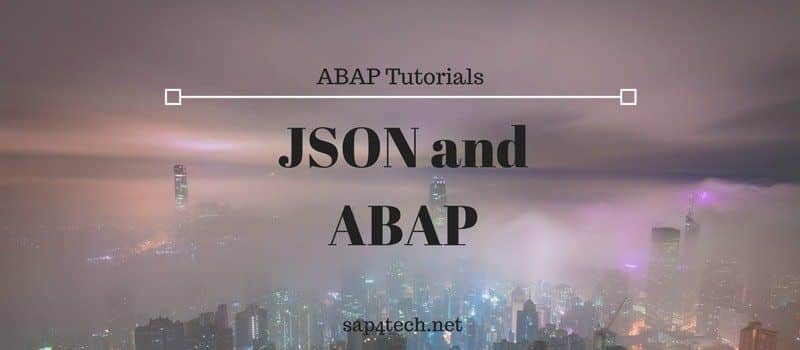Debug Popup Screen in ABAP can be helpfull to follow/understand the processing of ABAP flow.
The ‘/h’ doesn’t work in this case. I added the most common Debugging command for ABAP reports.
Table of Contents
Debug a standard SAP ABAP Report
At first, the SAP offers in standard a very powerfull debugging tools .
The New generation of debugger is just awesome.
I personnaly, prefer the Desktop 3 mode when you have two columns: ABAP code processing on a side and Variables Value in the other side.
- /h : it is the basic command used to run the SAP standard debugger
- /hs: it is like the first one /h with allowing the system debugging
- /ha: it starts the debugger. All the screen processing will be skipped. The first debugging point is an ABAP instructure
- /hmusa : it will start the ABAP debugger and create memory snapshot. This memory Snapshot can analysed with the standard transaction S_MEMORY_INSPECTOR
Debug Popup screen in ABAP
In order to debug a popup follow these steps:
- Create a file with notepad, the content of the file must be:
[FUNCTION] Command=/H Title=Debugger Type=SystemCommand??
- Save the file as debug.bat: if you can not save it directly into .bat, save it first to a .txt then rename the extension to .bat.
- Drag and drop this file to the SAP Popup : Do that before clicking the action (validation or closing the popup ).
- you should have “Debugging Switched On” :

If you saw that, it does mean that the Debugging mode is activated.
More SAP PopUp in ABAP
Check for more detail about ABAP Popup
: How to quickly add a PopUp in ALV within an ABAP Code.
: Discovers most used type of Popup in SAP with Sample ABAP code for each one
- Display Popup Window in WebDynpro Abap: an easy way to display a Popup in ABAP Webdynpro.